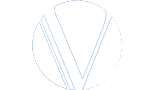VRMP Home
Instructions for completing the form
Review the following for successfully completing a fillable PDF form:
- Use the latest version of Adobe Reader to complete fillable PDF forms.
- Before completing the document, save the form (PDF format) to a location on your computer (for example: desktop or documents). You must save the file to your computer first and then fill it out. Do not complete the form within your web browser or your data will NOT be saved.
Instructions:
- Right click on the form and click Save as.
- Save to a location on your computer, such as your desktop or documents folders.
- Once you have saved the form to your computer, you are ready to complete the form.
- Open the fillable form.
- After you have completed the form, save a final version of the file to your computer.
- Some forms have a Submit button built into the form that will allow you to submit the form via email directly from the form. These forms will automatically be attached to your email when you click the submit button.
- Email the form to VRMP@dss.virginia.gov.
Steps to sign a PDF:
- Open the PDF document or form that you want to sign.
- Click the Sign icon in the toolbar. Alternatively, you can choose Tools > Fill & Sign or choose Fill & Sign from the right pane.
- The Fill & Sign tool is displayed. Click Fill and Sign.
- The form fields are detected automatically. Hover the mouse over a field to display a blue box. Click anywhere in the blue box, the cursor will be placed at the right position automatically. Type your text to fill the field.
- Click the Sign icon in the toolbar, and then choose to add your signature.
- If you've already added your signature, just select it from the Sign options, and then click at the place in the PDF where you want to add your signature. Skip to the next step.
-
If you are signing for the first time, you see the Signature or Initials
panel.
- Type: Type your name in the field. You can choose from a small selection of signature styles; click Change Style to view a different style.
- Draw: Draw your signature in the field.
- Image: Browse and select an image of your signature.
- Save Signature: When this check box is selected, and you're signed in to Acrobat Reader or Acrobat, the added signature is saved securely in Adobe Document Cloud for reuse.
- Click Apply, and then click at the place in the PDF where you want to place the signature or initial.
- To move the placed signature or initial, click the field to highlight it and then use the arrow keys. To resize or delete the field, use the options in field toolbar.
If you prefer to download the form and complete it by hand, save the form to your computer, print the form and fill it out. Once completed and signed, scan it back to your computer and email it to VRMP@dss.virginia.gov.